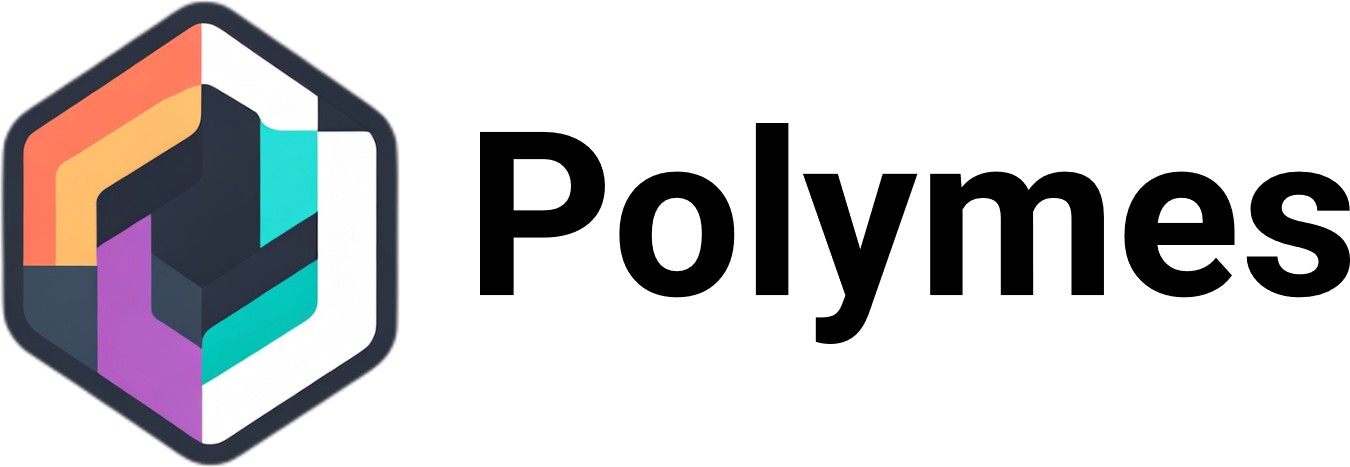Troubleshooting ‘ESPN App User Not Authenticated’ Error
Are you experiencing the frustrating ‘user not authenticated’ error on the ESPN app? Don’t worry, we’ve got you covered. In this guide, we will walk you through the troubleshooting steps to resolve this issue and get you back to enjoying your favorite sports content on your smart TV.
Key Takeaways:
- Troubleshoot the ‘user not authenticated’ error on the ESPN app by checking your subscription status, verifying network connection, and monitoring ESPN server status.
- Restart your smart TV and router, update the ESPN app and smart TV software, or consider reinstalling the ESPN app to address any authentication issues.
- If the problem persists, don’t hesitate to contact ESPN customer support for further assistance.
Reasons for the ‘User Not Authenticated’ Error on ESPN App
In order to understand why the ‘user not authenticated’ error occurs on the ESPN app, it is important to consider a few key factors. These include inactive or expired ESPN subscriptions, network connectivity issues, problems with the ESPN servers, outdated ESPN app versions, and outdated smart TV software.
An inactive or expired ESPN subscription can prevent users from accessing the app’s content on their smart TV. This can occur if a subscription has not been renewed or if the account is not in good standing. Verifying the subscription status and ensuring that it is active can help resolve this issue.
Network connectivity issues can also lead to the ‘user not authenticated’ error. If the smart TV is not properly connected to the internet or if there are issues with the wireless signal, the app may not be able to authenticate the user. Checking the network connection and ensuring a stable and strong signal can help address this problem.
Additionally, problems with the ESPN servers can contribute to the authentication error. Technical issues or maintenance on the servers can temporarily prevent users from accessing the app. It is worth checking the ESPN website or social media accounts for any updates or announcements regarding server status.
Furthermore, outdated versions of the ESPN app or smart TV software can cause authentication issues. These issues can be resolved by updating both the app and the smart TV’s software. By keeping both the ESPN app and the smart TV software up to date, users can prevent authentication problems and ensure smooth access to the app’s content.
Troubleshooting Steps for ‘ESPN App User Not Authenticated’ Error
To resolve the ‘user not authenticated’ error on the ESPN app, users can follow several troubleshooting steps. These steps aim to address potential connectivity issues, outdated software, and app-related problems that may be causing the authentication error.
Restart Smart TV and Router
One of the first steps to take is to restart both the smart TV and the router. This can help resolve any temporary glitches or network connectivity problems that might be interfering with the authentication process. Simply unplug the smart TV and the router from the power outlet, wait a few minutes, and then plug them back in. This simple reset can often fix common issues and restore proper functionality to the ESPN app.
Update ESPN App and Smart TV Software
Outdated software can often cause authentication issues on the ESPN app. It is important to check for updates for both the ESPN app and the smart TV software. By keeping these software components up to date, users can ensure compatibility and resolve any known issues that may be causing the ‘user not authenticated’ error. To update the ESPN app and smart TV software, navigate to the settings or system section on your smart TV, select the option for software or firmware updates, and follow the on-screen instructions to download and install any available updates.
Reinstall ESPN App
If all other troubleshooting steps fail, users can try reinstalling the ESPN app on their smart TV. This can help resolve any app-related issues that may be causing the authentication error. To do this, simply delete or uninstall the current ESPN app, go back to the app store or apps section, and re-download the ESPN app. This fresh installation will provide a clean slate and may resolve any lingering issues with the app’s authentication process.
| Troubleshooting Steps | Key Actions |
|---|---|
| Restart Smart TV and Router | Unplug both devices from the power outlet, wait a few minutes, and plug them back in |
| Update ESPN App and Smart TV Software | Navigate to settings or system section on smart TV, look for software or firmware updates, and follow instructions to download and install updates |
| Reinstall ESPN App | Delete or uninstall current ESPN app, go to app store or apps section, and re-download ESPN app |
Checking ESPN Subscription Status
One of the first steps to troubleshooting the “user not authenticated” error on the ESPN app is checking the status of your ESPN subscription. Your subscription needs to be active in order to access ESPN content on your smart TV. To verify your subscription status, you can take the following steps:
- Log into your ESPN account on the ESPN website.
- Go to your account settings or subscription details.
- Ensure that your subscription is active and not expired.
If you are unable to access your account or need more information about your subscription status, you can contact your subscription provider for assistance.
Table: ESPN Subscription Status
| Subscription Status | Action |
|---|---|
| Active | You have an active ESPN subscription and can access content on the ESPN app. |
| Inactive | Your ESPN subscription is inactive, and you need to renew or reactivate it to access content. |
| Expired | Your ESPN subscription has expired, and you need to renew it to continue accessing ESPN content. |
By ensuring that your ESPN subscription is active, you can eliminate any subscription-related issues that may be causing the “user not authenticated” error on the ESPN app.
Verifying Network Connection
To resolve the “user not authenticated” error on the ESPN app, it is essential to check your network connection and ensure its stability. A stable network connection is crucial for seamless authentication and access to ESPN content on your smart TV.
If you have a wired connection, make sure that the Ethernet cable is securely connected to both your smart TV and the router. A loose or improperly connected cable can result in intermittent network issues and authentication errors. Take a moment to verify the connection and ensure it is properly seated.
For wireless connections, it is important to ensure that your smart TV is within range of the router and that the wireless signal is strong. If your TV is located far from the router or there are physical obstructions such as walls or appliances blocking the signal, it can lead to a weak or unstable connection. In such cases, consider repositioning your router or using a Wi-Fi extender to enhance the wireless signal strength and improve network stability.

By verifying and optimizing your network connection, you can minimize the chances of encountering the “user not authenticated” error on the ESPN app, ensuring a smooth and uninterrupted viewing experience of your favorite sports content.
Checking ESPN Server Status
When encountering the “user not authenticated” error on the ESPN app, it’s important to consider the status of the ESPN servers. Technical issues with the servers can prevent users from accessing the app and may be the root cause of the authentication error. To stay updated on the server status, there are a few resources you can turn to.
Checking ESPN Website and Social Media
One way to check the ESPN server status is by visiting the official ESPN website. They often provide updates and announcements regarding any technical issues or maintenance that may affect app functionality. Additionally, following ESPN on social media platforms such as Twitter or Facebook can provide real-time updates on any server-related problems.
“Stay informed about the latest updates on the ESPN server status by visiting their website and following their social media accounts. This way, you can easily find out if there are any technical issues causing the ‘user not authenticated’ error.”
Using Downdetector.com
Another helpful resource to check the status of the ESPN servers is downdetector.com. This website monitors the performance of various online services, including ESPN. By visiting the ESPN page on downdetector.com, you can see if other users are experiencing similar issues or if there are any reported outages.
Summary:
- Check the ESPN website and social media accounts for updates on server status.
- Use downdetector.com to monitor any reported issues or outages.
By staying informed about the ESPN server status, you can determine if technical issues are causing the “user not authenticated” error. This knowledge will help you troubleshoot effectively and find a resolution to access the ESPN app on your smart TV.
Restarting Smart TV and Router
To resolve connectivity issues that may be causing the “user not authenticated” error on the ESPN app, restarting both the smart TV and router can often be an effective troubleshooting step. This simple reset can help fix temporary glitches or network connectivity problems.
To restart the smart TV and router, follow these steps:
- Unplug the smart TV and router from the power outlet.
- Wait for a few minutes.
- Plug them back in.
This will initiate a fresh start for both devices and may help in establishing a stable connection, resolving any authentication issues that were encountered.

Troubleshooting Tip:
“Restarting the smart TV and router is often the first step recommended by technical support when users encounter authentication errors on the ESPN app.”
By performing this simple troubleshooting step, users can quickly determine if the “user not authenticated” error persists or if the issue gets resolved. If the error still occurs after restarting the smart TV and router, users can proceed to the next troubleshooting steps outlined in this guide.
Updating ESPN App and Smart TV Software
One of the common causes of the “user not authenticated” error on the ESPN app is outdated software. It is important to regularly update both the ESPN app and the smart TV software to ensure smooth functionality and avoid authentication issues. Outdated software can lead to compatibility issues and may prevent the app from authenticating the user’s credentials.
To update the ESPN app, users can navigate to the app store or apps section on their smart TV. Look for the ESPN app and check if there are any available updates. If updates are available, follow the on-screen instructions to download and install them. This will ensure that the app is running on the latest version, with any bug fixes or enhancements.
In addition to updating the ESPN app, it is also important to keep the smart TV software up to date. This can be done by accessing the settings or system section on the smart TV and selecting the option for software or firmware updates. If there are any pending updates, proceed with the installation process as guided by the TV’s interface.
By regularly updating the ESPN app and smart TV software, users can prevent authentication issues and enjoy uninterrupted access to ESPN content on their smart TV.

| Step | Description |
|---|---|
| Step 1 | Navigate to the app store or apps section on the smart TV |
| Step 2 | Search for the ESPN app |
| Step 3 | Check for available updates |
| Step 4 | Download and install the updates if available |
| Step 5 | Access the settings or system section on the smart TV |
| Step 6 | Select the option for software or firmware updates |
| Step 7 | Install any pending updates for the smart TV software |
Reinstalling ESPN App
If all other troubleshooting steps fail, users can try reinstalling the ESPN app on their smart TV. Sometimes, app-related issues can cause the authentication error, and a fresh installation may help resolve the problem. Here’s how to reinstall the ESPN app:
- First, delete or uninstall the current ESPN app from your smart TV. The specific steps to do this may vary depending on your TV’s brand and model. Typically, you can find the option to uninstall or delete apps in the settings or apps section of your smart TV.
- Once you have successfully uninstalled the ESPN app, go back to the app store or apps section on your smart TV.
- Search for the ESPN app and select the option to download or reinstall it. Make sure to choose the official ESPN app from a trusted source.
- Follow the on-screen instructions to complete the installation process. This may involve signing in with your ESPN account or verifying your subscription.
After reinstalling the ESPN app, launch it and see if the “user not authenticated” error is resolved. If the issue persists, you may need to contact ESPN customer support for further assistance in troubleshooting the problem.

Reinstalling the ESPN app can be an effective solution for resolving authentication errors on the smart TV. By performing a fresh installation, you can eliminate any potential app-related issues that may be causing the “user not authenticated” error. However, it’s important to note that reinstalling the app should be considered as a last resort after trying other troubleshooting steps mentioned in this article.
Conclusion
To resolve the “user not authenticated” error on the ESPN app, it is important to follow the troubleshooting steps outlined in this article. By checking the subscription status, verifying network connection, monitoring ESPN server status, restarting the smart TV and router, updating the ESPN app and smart TV software, and reinstalling the ESPN app, users can troubleshoot and resolve authentication issues.
If the issue persists after attempting these steps, it is recommended to contact ESPN customer support for further assistance. Their team of experts can provide additional guidance and troubleshooting tailored to your specific situation. With their help, you can overcome any login issues and enjoy uninterrupted access to the ESPN app on your smart TV.
Remember, resolving the “user not authenticated” error may require a combination of steps, so don’t get discouraged if the issue isn’t immediately resolved. Stay patient, follow the troubleshooting process, and reach out to ESPN support if needed. Before you know it, you’ll be back to enjoying all the sports content the ESPN app has to offer.
FAQ
What can cause the “user not authenticated” error on the ESPN app?
The main reasons for this error include inactive or expired ESPN subscriptions, network connectivity issues, problems with the ESPN servers, outdated ESPN app, and outdated smart TV software.
How can I troubleshoot the “user not authenticated” error on the ESPN app?
To troubleshoot this error, you can try restarting your smart TV and router, updating the ESPN app and smart TV software, reinstalling the ESPN app, and contacting ESPN customer support for further assistance.
How can I check the status of my ESPN subscription?
You can check the status of your ESPN subscription by logging into your ESPN account or contacting your subscription provider.
How can I verify my network connection?
To verify your network connection, ensure that your Ethernet cable is securely connected for wired connections, and for wireless connections, make sure your smart TV is within range of the router and the wireless signal is strong.
How can I check the status of the ESPN servers?
You can visit the ESPN website or check the ESPN social media accounts for updates or announcements about server problems. Additionally, you can use websites like downdetector.com to check the current status of the ESPN servers.
How can I restart my smart TV and router?
You can unplug your smart TV and router from the power outlet, wait a few minutes, and then plug them back in to restart them. This can help resolve connectivity issues that may be causing the authentication error.
How can I update the ESPN app and smart TV software?
To update the ESPN app and smart TV software, navigate to the settings or system section on your smart TV, select the option for software or firmware updates, and follow the on-screen instructions to download and install any available updates.
How can I reinstall the ESPN app?
To reinstall the ESPN app, delete or uninstall the current app, go back to the app store or apps section, and re-download the ESPN app. This fresh installation can help resolve any app-related issues that may be causing the authentication error.