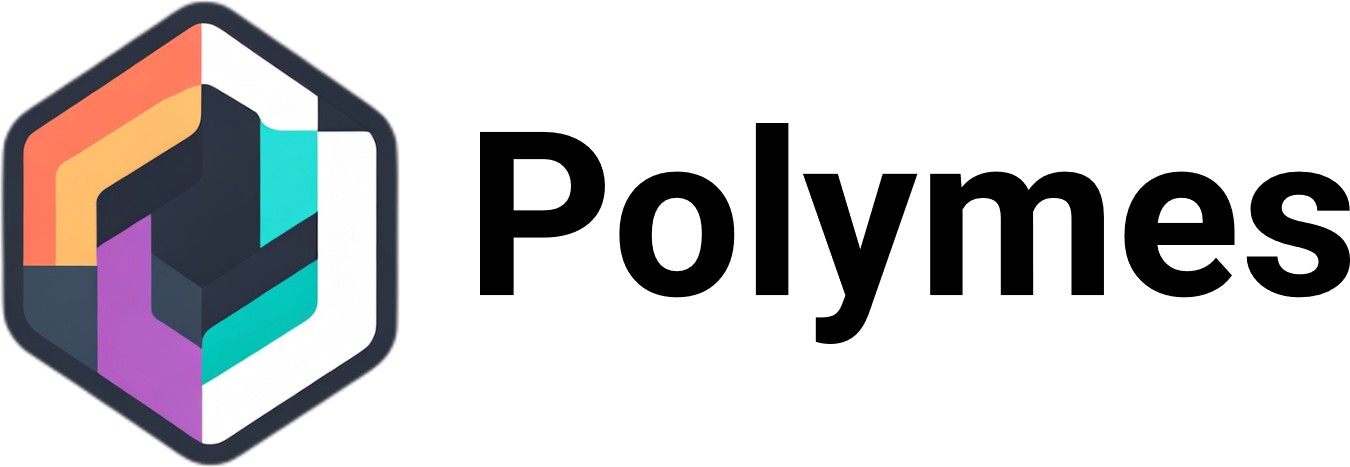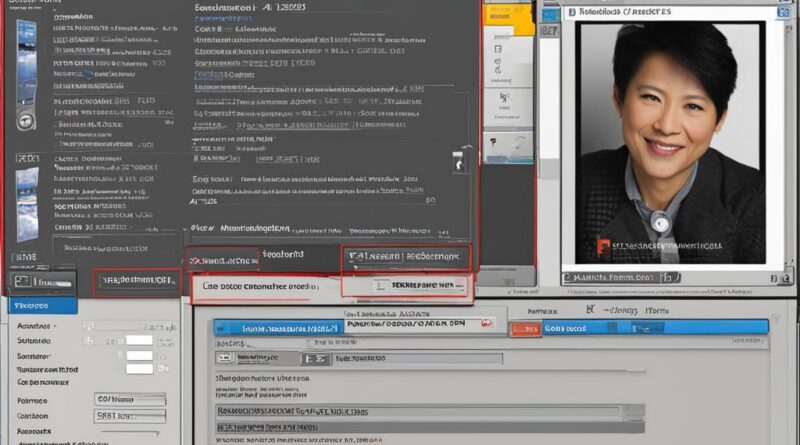Easy Steps on How to Create a Snapshot in GoHighLevel
Are you looking for a way to simplify your account setup process in GoHighLevel? Look no further! In this guide, we will show you the easy steps to create a snapshot in GoHighLevel, allowing you to save time and effort by utilizing pre-configured settings, contacts, automations, and more.
With GoHighLevel snapshots, you can create copies of client accounts that serve as templates for new accounts or can be shared with others. Whether you’re onboarding clients or streamlining your own processes, snapshots are a powerful feature that can optimize your workflow and enhance your business operations.
Ready to learn how to create a snapshot in GoHighLevel? Let’s get started!
Key Takeaways:
- GoHighLevel snapshots simplify the process of setting up new accounts or sharing setups with clients.
- By following a few easy steps, you can create a snapshot in GoHighLevel and take advantage of the pre-configured settings and data it offers.
- Snapshots provide several benefits for your business, including quick onboarding, optimized marketing processes, and enhanced customer engagement.
- You can easily import a HighLevel snapshot by obtaining the share link and following a simple process within your GoHighLevel account.
- Customizing a snapshot allows you to tailor it to your specific business needs, optimizing data-driven decision-making.
The Power of GoHighLevel Snapshots for Your Business
GoHighLevel snapshots offer a range of powerful features and benefits that can greatly enhance your business operations. By leveraging the snapshot functionality, you can streamline client onboarding, optimize marketing processes, and improve customer engagement. Let’s explore some of the key advantages of using GoHighLevel snapshots in more detail.
Quick Onboarding and Setup for Clients
When you create a snapshot in GoHighLevel, you’re essentially capturing a template of a client account that can be easily replicated. This means that when you bring on a new client, you can quickly set up their account by importing a pre-configured snapshot. It eliminates the need to manually configure settings, contacts, and automations from scratch, saving you time and effort.
Centralized View of Sales Funnels and Automations
With GoHighLevel snapshots, you can gain a centralized view of your sales funnels, automations, and customer journeys. This allows you to easily manage and optimize your marketing processes. By having all your data in one place, you can track leads, monitor performance metrics, and make data-driven decisions to improve your marketing strategies.
Enhanced Customer Engagement and Personalization
Snapshots enable you to personalize your marketing efforts and target specific segments of your customer base. By leveraging the pre-configured settings and automations in a snapshot, you can deliver tailored experiences to your clients. This level of personalization can lead to increased customer engagement and improved conversion rates.
| Key Benefits of GoHighLevel Snapshots |
|---|
| Quick onboarding and setup for clients |
| Centralized view of sales funnels and automations |
| Enhanced customer engagement and personalization |
| Increased efficiency and productivity |
How to Import a HighLevel Snapshot
Importing a HighLevel snapshot is a simple process that allows you to quickly bring in pre-configured settings, automations, and contacts into your GoHighLevel account. By following a few easy steps, you can import a snapshot and take advantage of the valuable resources it provides.
Step 1: Get the Snapshot Share Link
To import a HighLevel snapshot, you first need to obtain the snapshot share link from the person or source providing it. This link is necessary for the import process.
Step 2: Log into Your HighLevel Account
Once you have the snapshot share link, log into your HighLevel account using your credentials. This will give you access to the necessary tools and settings to import the snapshot.
Step 3: Import the Snapshot
After logging in, open a new tab in your browser and paste the snapshot share link into the address bar. Press enter to proceed. When prompted, click “Yes! Import Now” to start the import process. The snapshot will be imported into your account and will appear in the “Imported Snapshots” tab within the “Settings” section of your Agency View.
That’s it! You have successfully imported a HighLevel snapshot into your GoHighLevel account. Now you can take advantage of the pre-configured settings and resources it provides to simplify your workflow and enhance your business operations.
Creating a Snapshot in GoHighLevel
Creating a snapshot in GoHighLevel is a straightforward process that can help you save time and streamline your workflow. By following a few simple steps, you can create a snapshot and take advantage of the pre-configured settings and data that come with it.
To begin, log into your GoHighLevel account and navigate to the desired client account. Once you’re on their specific dashboard, click on the “Snapshots” tab on the left-hand side of the screen. From there, select “Create Snapshot” and give it a name that will make it easily identifiable later on.
After naming your snapshot, you’ll have the option to choose the specific data you want to include. This can range from contacts and automations to templates and campaigns. Once you’ve made your selections, simply click “Create” to generate the snapshot.
Creating a snapshot in GoHighLevel is a valuable way to simplify your processes and ensure consistency in your client accounts. By taking advantage of this feature, you can save time and effort while maximizing the efficiency of your work.
Snapshot Creation Steps:
- Log into your GoHighLevel account and navigate to the desired client account.
- Click on the “Snapshots” tab on the left-hand side of the screen.
- Select “Create Snapshot” and give it a name to easily identify it later.
- Choose the relevant data to include in the snapshot.
- Click “Create” to generate the snapshot.
Customizing a Snapshot in GoHighLevel
Customizing a snapshot in GoHighLevel allows you to tailor it to your specific business needs and track progress over time. By selecting specific data fields to include in the snapshot, you can focus on key metrics that are relevant to your business, such as revenue, leads generated, or appointments scheduled. This customization feature empowers you to make data-driven decisions and improve the overall performance of your business.
When customizing a snapshot in GoHighLevel, consider the specific goals and objectives of your business. Identify the data points that are most important for measuring success and aligning with your key performance indicators. By including these relevant data fields in your snapshot, you can easily monitor progress and make informed decisions based on accurate and up-to-date information.
Furthermore, customizing a snapshot in GoHighLevel allows you to focus on specific areas of interest within your business. Whether it’s tracking the performance of a specific marketing campaign, analyzing customer engagement levels, or evaluating the success of a new product launch, you can tailor the snapshot to provide insights into the specific areas you want to monitor closely.
To customize a snapshot in GoHighLevel, simply access the snapshot settings and select the data fields you want to include. This user-friendly interface makes it easy to create a snapshot that reflects the unique needs and goals of your business, allowing you to harness the power of data to drive growth and success.
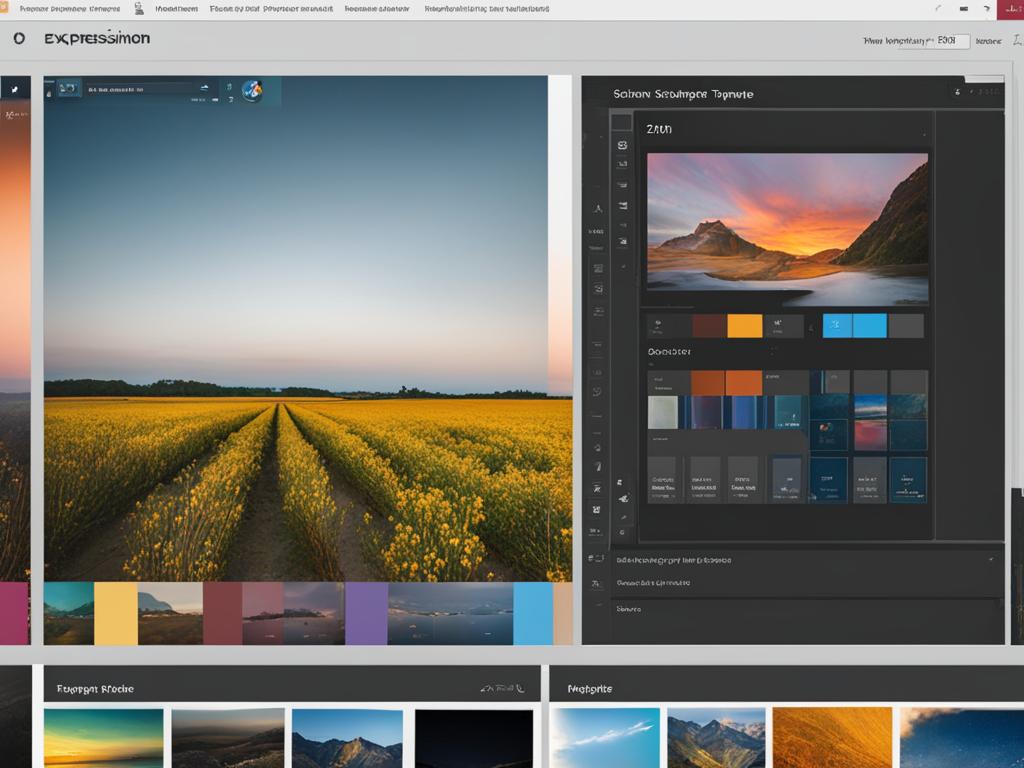
The Benefits of Sharing Snapshots in GoHighLevel
Sharing snapshots in GoHighLevel is an essential feature that allows for seamless collaboration and resource sharing across sub-accounts. This powerful capability promotes efficient workflows and enhances communication among team members. By sharing snapshots, you can easily distribute forms, funnels, and other elements, saving time and effort in the process.
Sharing snapshots in GoHighLevel not only simplifies the sharing of resources but also improves alignment and coordination among team members. It enables everyone to access the same high-level view of client accounts, ensuring consistency in marketing strategies and customer engagement efforts. With shared snapshots, teams can work together more effectively and achieve better results.
Furthermore, sharing snapshots in GoHighLevel facilitates quick onboarding for new clients. Instead of starting from scratch, you can provide clients with pre-configured setups and templates, allowing them to hit the ground running. This accelerates the client onboarding process and eliminates the need to manually recreate all the necessary settings and automations.
“The power of sharing snapshots in GoHighLevel lies in its ability to simplify collaboration and streamline workflows. By sharing snapshots, teams can easily access and utilize pre-configured setups, saving time and effort.”
The Convenience of Snapshot Sharing
Snapshot sharing in GoHighLevel offers a convenient solution for sharing setups, automations, and other resources. It eliminates the need for complex instructions or manual replication, making it easier for team members to adopt and implement proven processes. By simply sharing a snapshot, you can provide instant access to the entire setup and ensure consistency and accuracy across sub-accounts.
The Impact on Efficiency
Sharing snapshots in GoHighLevel significantly improves efficiency by eliminating repetitive tasks and reducing the time spent on setting up new accounts. With shared snapshots, team members can quickly replicate successful setups and leverage pre-built automations, saving hours of manual work. This allows them to focus on other important aspects of their roles, such as strategy development and client communication.
The Benefits of Analyzing Snapshot Data in GoHighLevel
When it comes to utilizing the power of snapshots in GoHighLevel, analyzing the data they provide is crucial for gaining valuable insights and driving business growth. By diving deep into the snapshot data, you can uncover trends, identify areas of improvement, and make data-driven decisions to optimize your marketing strategies and customer engagement.
One of the advantages of analyzing snapshot data in GoHighLevel is the ability to track and measure key performance indicators. With the right metrics in place, you can evaluate the success of your marketing campaigns, monitor lead generation and conversions, and identify the most effective channels for reaching your target audience.
Snapshot Data Analysis Example
A powerful way to analyze snapshot data is by comparing different snapshots to identify patterns and make informed decisions. Let’s take a look at a hypothetical example:
| Snapshot | Revenue | Leads Generated | Appointments Scheduled |
|---|---|---|---|
| Snapshot A | $10,000 | 50 | 20 |
| Snapshot B | $15,000 | 75 | 30 |
| Snapshot C | $8,000 | 40 | 15 |
In this example, by analyzing the snapshot data, you can see that Snapshot B has the highest revenue, leads generated, and appointments scheduled. This information can help you understand which strategies and elements are driving success and guide your decision-making process moving forward.
By regularly analyzing snapshot data, you can stay informed about the performance of your marketing efforts, identify areas that need improvement, and make data-backed decisions to optimize your business strategies. It’s a valuable tool that empowers you to take your business to new heights.
Best Practices for Creating Effective Snapshots in GoHighLevel
Creating and utilizing snapshots in GoHighLevel can greatly benefit your business by streamlining processes, improving collaboration, and providing valuable insights. To make the most out of this feature, it’s essential to follow some best practices:
1. Customize Snapshots for Your Business Needs
When creating a snapshot in GoHighLevel, tailor it to align with your unique business requirements. Choose the specific data fields that are relevant to your operations, such as revenue, leads generated, or appointments scheduled. By customizing snapshots, you can track progress and make data-driven decisions effectively.
2. Regularly Update Snapshots
Keep your snapshots up to date to ensure accurate information and reflect your business’s current state. As your business evolves, it’s crucial to modify your snapshots accordingly. Regularly reviewing and updating snapshots will provide you with reliable data for analysis and decision-making.
3. Track and Analyze Lead Progress
Utilize snapshots in GoHighLevel to track and analyze the progress of your leads. By monitoring key metrics, you can gain insights into the effectiveness of your marketing campaigns, customer engagement, and conversion rates. This information enables you to identify areas for improvement and optimize your overall sales funnel.
| Snapshot Best Practices | Snapshot Benefits |
|---|---|
| Customize snapshots to align with business needs | Streamline processes and save time |
| Regularly update snapshots for accurate information | Promote collaboration and sharing of resources |
| Track and analyze lead progress | Provides insights for data-driven decisions |
Creating effective snapshots in GoHighLevel allows businesses to save time, streamline processes, and gain valuable insights for data-driven decision-making.
By following these best practices, you can ensure that your snapshots in GoHighLevel are optimized and provide you with the most accurate and relevant information. With customized and up-to-date snapshots, you can effectively track lead progress, make informed decisions, and drive your business forward.
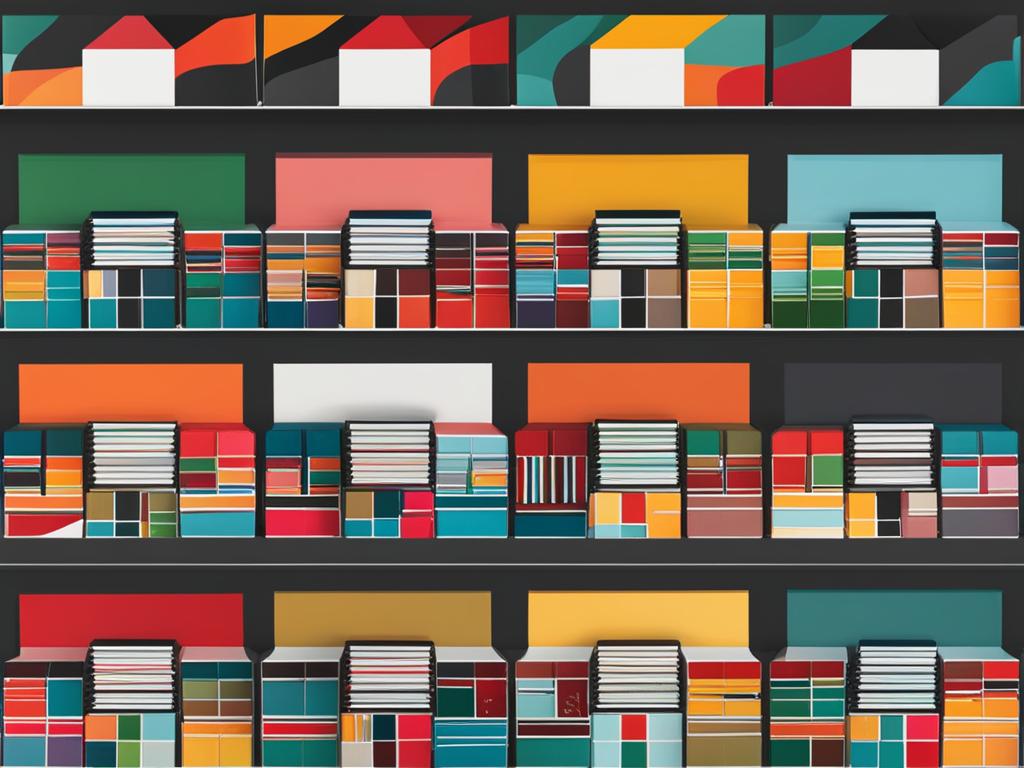
Troubleshooting Common Issues with Snapshots in GoHighLevel
While working with snapshots in GoHighLevel, it’s important to be aware of and address common issues that may arise. By understanding and troubleshooting these issues promptly, you can ensure a smooth experience with GoHighLevel snapshots.
Importing Snapshots
One common issue users may encounter is difficulties with importing snapshots. If you’re experiencing problems, double-check that you have the correct snapshot share link provided by the source. Ensure that you are logged into your GoHighLevel account and try opening the link in a new browser tab. If the import prompt does not appear, make sure you click on “Yes! Import Now” when prompted. If the issue persists, reach out to the GoHighLevel support team for further assistance.
Sharing Snapshots
Another common issue that users face is related to sharing snapshots with others. If you are having trouble sharing snapshots, verify that you have properly selected the snapshot you wish to share and that you have the appropriate sharing permissions. Double-check the email address or contact details of the recipient to ensure accuracy. If the issue persists, consider reaching out to the GoHighLevel support team for guidance on resolving sharing-related issues.
Updating Snapshots
Updating snapshots is an important aspect of working with GoHighLevel. If you encounter issues when updating a snapshot, check your internet connection to ensure stability. Verify that you have the necessary permissions to make updates to the snapshot. If there are specific elements or data that are not updating as expected, review the settings and configurations of the snapshot to ensure they are correctly configured. If you continue to experience issues, consult the GoHighLevel documentation or contact their support team for further assistance.
| Common Issues | Troubleshooting Steps |
|---|---|
| Importing Snapshots | 1. Double-check the snapshot share link 2. Open the link in a new browser tab 3. Click on “Yes! Import Now” when prompted 4. Contact GoHighLevel support if the issue persists |
| Sharing Snapshots | 1. Verify the selected snapshot and sharing permissions 2. Double-check recipient email/contact details 3. Reach out to GoHighLevel support if the issue continues |
| Updating Snapshots | 1. Check internet connection stability 2. Ensure necessary permissions for updates 3. Review settings and configurations for accuracy 4. Refer to GoHighLevel documentation or contact support if needed |
Conclusion
Creating or importing a snapshot in GoHighLevel is a straightforward process that offers numerous benefits for your business. Snapshots save time, promote collaboration, and provide valuable insights for making informed decisions. By following the steps outlined in this guide and maximizing the power of snapshots in GoHighLevel, you can optimize your CRM efforts and drive your business forward.
With GoHighLevel snapshots, you can easily duplicate client accounts and use them as templates for new accounts or share them with others. This simplifies the process of setting up new accounts and saves you time and effort. Snapshots also provide a centralized view of sales funnels, automations, and customer journeys, optimizing your marketing and automation processes.
Furthermore, by customizing snapshots, you can tailor them to your unique business needs and track your progress over time. Sharing snapshots with team members promotes collaboration and improves communication, leading to more efficient workflows. The data collected in snapshots is a valuable source of insights that can help you identify trends, optimize marketing strategies, and improve customer engagement.
Don’t hesitate to start creating snapshots in GoHighLevel and experience the positive transformation in your business operations. Take advantage of this powerful feature to streamline your processes, enhance collaboration, and make data-driven decisions. Get started today and unlock the full potential of GoHighLevel snapshots for your business success.
FAQ
How do I create a snapshot in GoHighLevel?
To create a snapshot in GoHighLevel, open the dashboard and navigate to the desired client account. Click on the client account and then the “Snapshots” tab. Select “Create Snapshot” and give it a name. Choose the relevant data to include and click “Create”.
What are the benefits of GoHighLevel snapshots?
GoHighLevel snapshots offer quick onboarding and setup for clients, optimize marketing and automation processes, enhance customer engagement, increase efficiency and productivity, and provide clear ROI reporting.
How do I import a HighLevel snapshot?
To import a HighLevel snapshot, get the share link from the source. Log into your HighLevel account and open a new tab. Paste the share link into the address bar and hit enter. Click “Yes! Import Now” when prompted. The imported snapshot will appear in the “Imported Snapshots” tab in the “Settings” section of your account’s Agency View.
How do I customize a snapshot in GoHighLevel?
To customize a snapshot in GoHighLevel, select specific data fields to include, such as revenue or leads generated. This allows you to tailor the snapshot to your unique business needs and track progress over time.
How can I share snapshots in GoHighLevel?
Sharing snapshots in GoHighLevel promotes collaboration and allows for easy sharing of forms, funnels, and other elements across sub-accounts. It simplifies the process of sharing resources and working together, improving communication and alignment among team members.
How can I analyze snapshot data in GoHighLevel?
Analyzing snapshot data in GoHighLevel allows you to gain insights into your customer base, track progress, and make informed decisions. Use the snapshot data to identify trends, optimize marketing strategies, and improve customer engagement.
What are some best practices for creating effective snapshots in GoHighLevel?
Some best practices for creating effective snapshots in GoHighLevel include customizing the fields to align with your business needs, regularly updating snapshots for accurate information, and using snapshots to track and analyze lead progress.
What are some common issues with snapshots in GoHighLevel?
Common issues with snapshots in GoHighLevel can include problems with importing, sharing, or updating snapshots. Fortunately, effective troubleshooting techniques are available to resolve these issues promptly.