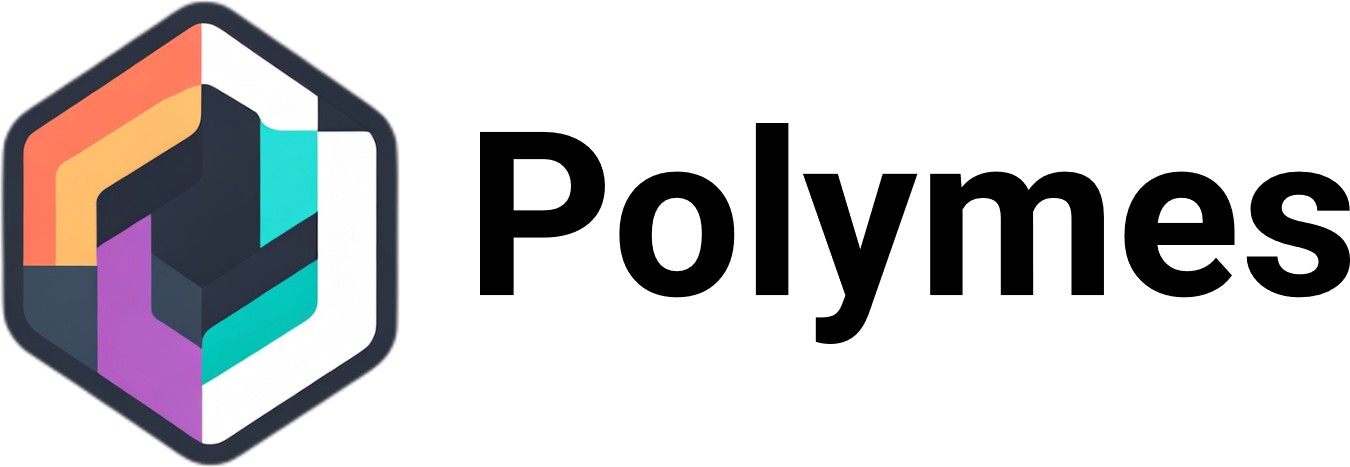Effortlessly Learn How to Record on Philo – A Step-by-Step Guide
Welcome to our comprehensive guide on how to record on Philo, the popular subscription-based live TV service in the U.S. If you’re a Philo user looking for tips and tricks to enhance your recording experience, or if you’re new to Philo and want to learn how to take advantage of its built-in DVR feature, you’ve come to the right place.
In this step-by-step guide, we will walk you through the process of recording on Philo, covering everything from using the DVR with its 30-day limit to recording without time constraints. We’ll also explore how to capture upcoming shows, highlight additional features of Philo’s DVR, and discuss its benefits and limitations.
Whether you’re using a computer, smartphone, Fire Stick, or any other device, recording your favorite shows on Philo is a breeze. Stay tuned as we provide you with all the information you need to become a recording pro and never miss an episode again.
Key Takeaways:
- Philo is a subscription-based live TV service in the U.S. that offers a built-in DVR feature.
- Philo’s DVR allows users to record and save their favorite shows for up to 30 days.
- There are alternative methods, like third-party recording tools, to record on Philo without time limits.
- Philo allows users to capture upcoming shows using task schedulers or the pre-installed tool within the app.
- Philo’s DVR also offers features like fast-forwarding and rewinding recordings.
How to Use Philo DVR with 30-Day Limit
Philo’s DVR feature is a convenient way to record and save your favorite TV shows for later viewing. With a 30-day storage limit, you can easily catch up on missed episodes or rewatch your most beloved shows. To get started with Philo’s DVR, follow these simple instructions:
Philo DVR Instructions:
- Open the Philo TV app on your computer or mobile device.
- Log in with your Philo account credentials.
- Navigate to the “Guide” tab.
- Select the TV show you want to record.
- Click the “+” sign next to the show to start recording the episode.
- The recorded videos can be found in the “Saved” section of the app for up to 30 days.
By following these steps, you can easily utilize Philo’s DVR feature and never miss a moment of your favorite shows.
“Philo’s DVR feature is a game-changer for TV enthusiasts. With the ability to record and save shows for up to 30 days, it offers a flexible and convenient way to enjoy your favorite content on your own schedule.”
| Philo Recording Feature | Philo Recording Settings | Philo Recording Limitations |
|---|---|---|
| ✔️ Record and save TV shows | ✔️ Easy-to-use settings | ❌ 30-day storage limit |
| ✔️ Access recorded videos anytime | ✔️ Customize recording preferences | ❌ Limited storage space (approximately 20 hours) |
| ✔️ Never miss an episode | ✔️ Simple navigation | ❌ Rare cases of “recording disabled” shows |
Philo’s DVR feature provides you with the flexibility to watch your favorite shows at your own pace. While it comes with a 30-day storage limit and limited storage space, it offers a user-friendly experience with customizable settings. Whether you want to catch up on missed episodes or rewatch your favorite moments, Philo’s DVR has you covered.
How to Record on Philo Without Time Limit
While Philo’s built-in DVR feature has a 30-day storage limit, there are alternative methods for recording on Philo without time constraints. One option is to use a third-party recording tool like EaseUS RecExperts. This Windows screen recording software allows users to capture the screen, audio, and webcam while watching Philo. It offers advanced features such as schedule recording and the ability to export recordings in various formats.

If you prefer a more comprehensive solution, you can also consider using a dedicated capture card. A capture card connects your computer to your TV and enables you to record shows directly from your Philo subscription. This method provides flexibility and allows you to record without any time limits imposed by Philo’s built-in DVR.
By exploring these alternative recording options, you can enjoy recording on Philo without worrying about time limitations. Whether you choose a third-party recording tool or a capture card, these methods are effective in ensuring that you never miss an episode of your favorite shows and have the freedom to watch them at your convenience.
How to Capture the Upcoming Shows on Philo
Philo offers a convenient feature that allows users to capture upcoming shows, ensuring that you never miss an episode of your favorite series. By utilizing the task scheduler, you can automatically record shows that you have ordered, even if they are not available at the time of airing. This feature is available both through a third-party task scheduler like EaseUS RecExperts and the pre-installed tool within Philo itself.
Using a Third-Party Task Scheduler
If you prefer to use a third-party tool, such as EaseUS RecExperts, to capture upcoming shows on Philo, follow these steps:
- Install and launch EaseUS RecExperts on your computer.
- Open Philo in a separate window or within the Philo TV app.
- Schedule a recording by setting the desired date, time, and duration for the show.
- Ensure that your computer is turned on and connected to the internet at the scheduled recording time.
Utilizing the Pre-Installed Tool in Philo
If you prefer to use the built-in tool within Philo to capture upcoming shows, here are the steps to follow:
- Open the Philo TV app on your device.
- Navigate to the “Guide” tab.
- Select the show you want to record.
- Choose the desired episode.
- Click the “Record” or “Save” option to schedule the recording.
Benefits of Capturing Upcoming Shows
By capturing upcoming shows on Philo, you can enjoy the flexibility of watching your favorite series at your convenience. Whether you choose a third-party task scheduler or utilize Philo’s built-in tool, these options provide convenient ways to save and watch upcoming episodes. Say goodbye to the fear of missing out on your favorite shows and stay up to date with the latest episodes!
| Benefits | Third-Party Task Scheduler | Philo’s Built-in Tool |
|---|---|---|
| Flexibility to schedule recordings | ✅ | ✅ |
| Convenience of saving upcoming episodes | ✅ | ✅ |
| Ability to watch shows at your own pace | ✅ | ✅ |
Additional Features of Philo’s DVR
Philo’s DVR feature offers more than just the ability to record shows. Here are some additional features that enhance the overall recording and playback experience:
1. Fast-forwarding and Rewinding
Philo’s DVR allows users to fast-forward and rewind through their recorded shows, making it easy to skip commercials or rewatch a favorite scene. With just a few clicks, you can quickly navigate through your recorded content and find the exact moment you want to watch.
2. Easy Playback Options
Playback of recorded shows on Philo is seamless and user-friendly. Once you select a show from your saved library, you can start watching it instantly. The interface provides clear controls for pausing, resuming, and adjusting the volume, ensuring a smooth viewing experience.
3. Troubleshooting Philo Recording Issues
If you encounter any issues with Philo’s recording feature, there are troubleshooting steps available to help resolve them. Common issues may include recordings not starting or not saving properly. Philo’s customer support is readily available to assist you in troubleshooting and ensuring that your recording experience is smooth and hassle-free.
| Feature | Description |
|---|---|
| Fast-forwarding and Rewinding | Allows users to skip commercials and quickly navigate through recorded shows. |
| Easy Playback Options | Provides a user-friendly interface for seamless playback of recorded content. |
| Troubleshooting Philo Recording Issues | Offers support for resolving any issues that may arise during the recording process. |
Overall, Philo’s DVR feature goes beyond basic recording capabilities, providing users with convenient playback options and troubleshooting resources. With the ability to fast-forward, rewind, and easily resolve any recording issues, Philo ensures an enjoyable and uninterrupted streaming experience.
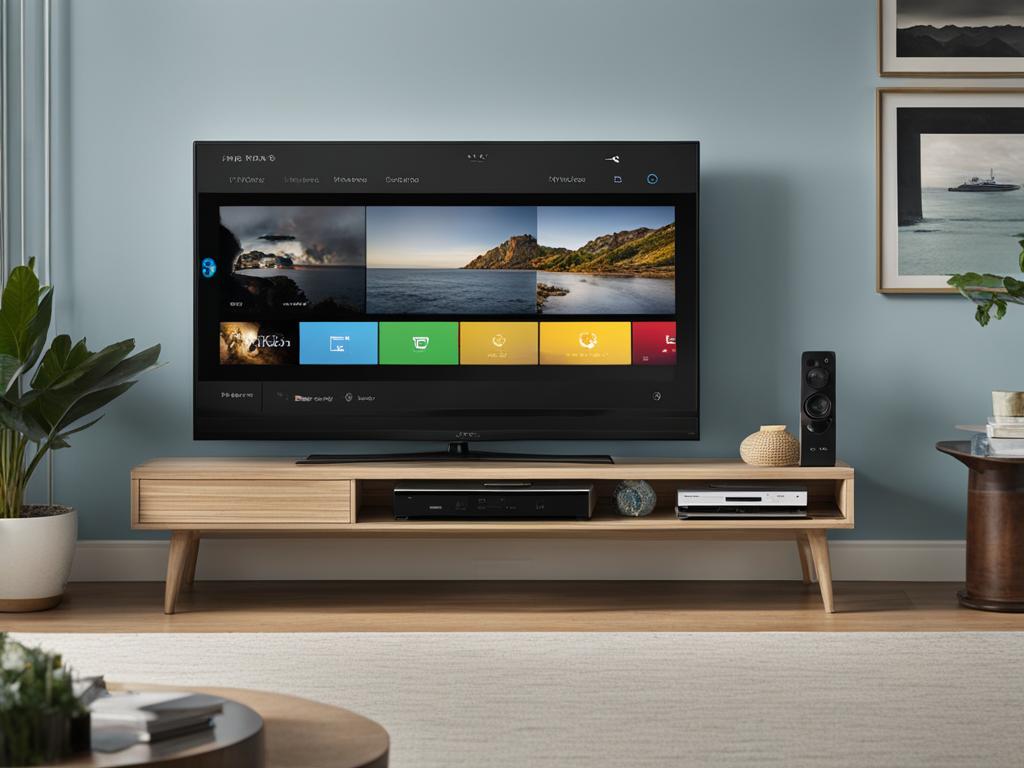
Philo’s Benefits and Limitations
Philo’s DVR feature is a valuable tool for users looking to record and save their favorite shows. It offers benefits such as unlimited recording and the ability to skip ads, enhancing the overall streaming experience. However, it’s important to be aware of certain limitations when using Philo’s recording feature.
Benefits of Philo’s DVR
One of the primary advantages of Philo’s DVR is the ability to record an unlimited number of shows. This means that users can capture all of their favorite programs without worrying about running out of recording space. Additionally, Philo’s DVR feature allows users to skip ads, saving valuable time and providing uninterrupted viewing pleasure.
Limitations of Philo’s DVR
Despite its benefits, Philo’s DVR does have some limitations to consider. The most significant limitation is the 30-day storage restriction. This means that recorded shows will only be available for viewing for a maximum of 30 days before they are automatically deleted. It’s important for users to keep track of their recordings and watch them within the allotted time frame.
| Pros | Cons |
|---|---|
| Unlimited recording | 30-day storage limit |
| Ability to skip ads | Rare cases of “recording disabled” shows |
“Philo’s DVR feature is a convenient way to record and save shows for later viewing. It offers benefits such as unlimited recording and the ability to skip ads.”
Despite the limitations, Philo remains a popular choice for streaming live TV with recording capabilities. By understanding the benefits and limitations of Philo’s DVR feature, users can make the most of this valuable tool and enjoy their favorite shows on their own schedule.
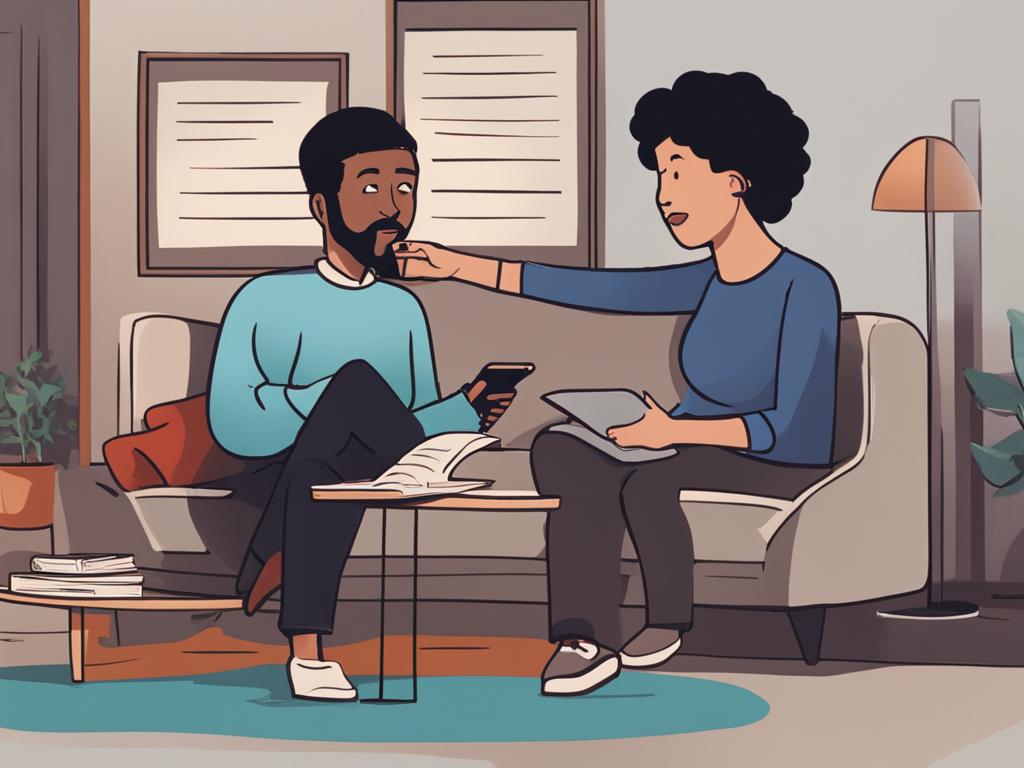
How to Record on Philo Using Your Fire Stick
If you prefer to use your Fire Stick to access Philo, you can still easily record your favorite shows. Simply log into Philo on your Fire Stick, navigate to the “Guide” tab, search for the show you want to record, select the desired episode, and click the “Save (+)” option to start recording. The recorded shows can be found in the “Saved” library on the main Philo page.
Recording shows on Philo using your Fire Stick is a convenient option that allows you to enjoy your favorite content on the big screen. With just a few simple steps, you can schedule recordings and never miss an episode. Whether you’re catching up on the latest drama series or following your favorite sports team, Philo’s recording feature ensures you have the flexibility to watch at your own convenience.
By utilizing your Fire Stick to record shows on Philo, you can easily build a library of your favorite content. This allows you to binge-watch entire seasons, catch up on missed episodes, or save shows for future viewing. Accessing your recordings through the “Saved” library eliminates the need to rely on live TV schedules, giving you the freedom to watch what you want, when you want.

Philo’s DVR on Different Devices
Recording shows on Philo is a seamless process that can be done across various devices, including computers, smartphones, and smart TVs. Whether you’re at home or on the go, you can easily record and save your favorite shows for later viewing. The steps to record on Philo are the same regardless of the device you use.
To start recording on Philo, simply open the Philo app on your device and log in with your account credentials. Once you’re logged in, navigate to the “Guide” tab, where you’ll find a list of available shows and channels. From there, you can select the show you want to record and click on the “+” sign to start recording the episode.
After you’ve recorded a show, you can find it in the “Saved” section of the Philo app on your device. This allows you to easily access your recorded shows and watch them whenever you want. Whether you’re using a computer, a smartphone, or a smart TV, Philo’s DVR feature is designed to provide a consistent and user-friendly recording experience.
| Device | Recording Steps |
|---|---|
| Computer | 1. Open the Philo app on your computer 2. Log in with your account credentials 3. Navigate to the “Guide” tab 4. Select the show you want to record 5. Click on the “+” sign to start recording |
| Smartphone | 1. Open the Philo app on your smartphone 2. Log in with your account credentials 3. Go to the “Guide” tab 4. Choose the show you want to record 5. Tap on the “+” sign to start recording |
| Smart TV | 1. Launch the Philo app on your smart TV 2. Sign in with your account details 3. Access the “Guide” section 4. Locate the show you wish to record 5. Press the “+” button to begin recording |
Benefits of Recording on Different Devices
- Convenience: With Philo’s DVR feature available on various devices, you can record shows wherever you are, ensuring you never miss an episode.
- Flexibility: Recording on different devices gives you the freedom to choose the device that suits your preference and availability at any given time.
- Easy Access: Once you’ve recorded a show on one device, you can access and watch it on any other device with the Philo app installed.
How Many Shows Can You Record at Once on Philo?
When it comes to recording shows on Philo, users often wonder how many shows or episodes they can record simultaneously. The good news is that there is no specific limit imposed by Philo on the number of shows you can record at once. As long as you have sufficient storage space available in your DVR, you can record multiple shows simultaneously without any issues.
However, it’s important to keep in mind that Philo does have a storage limit of approximately 20 hours. This means that you need to manage your recorded shows efficiently and delete old episodes regularly to make room for new recordings. By doing so, you can ensure that you always have adequate space available for recording your favorite shows.
In summary, while there is no specific limit on the number of shows you can record at once on Philo, it’s crucial to stay within the storage limitations of approximately 20 hours. By managing your recorded shows and optimizing your DVR space, you can continue enjoying the flexibility and convenience of recording your favorite shows on Philo.

Conclusion
Recording shows on Philo is a simple and convenient process that allows you to watch your favorite shows at your own convenience. Whether you’re using the built-in DVR feature or a third-party recording tool, you can easily capture and save shows for later viewing. By following the step-by-step guide and utilizing the additional features of Philo’s DVR, you can enhance your streaming experience and never miss an episode of your favorite shows.
With Philo’s DVR, you have the flexibility to record and save TV shows for up to 30 days. The intuitive interface makes it easy to navigate and select the shows you want to record. You can even capture upcoming shows using the task scheduler feature, ensuring you never miss an episode. Plus, with the ability to fast-forward and rewind recordings, you can easily skip through commercials and get to the content you love.
Whether you’re using Philo on your computer, smartphone, smart TV, or Fire Stick, the process of recording shows is the same across all devices. Simply log in, navigate to the “Guide” tab, select the show you want to record, and click the “Save (+)” option. Your recorded shows will be stored in the “Saved” section of the Philo app, ready for you to watch whenever you want.
So, start recording on Philo today and enjoy the freedom to watch your favorite shows on your own schedule. With the step-by-step guide and the flexibility of Philo’s DVR, you’ll never have to worry about missing out on your must-see TV.
FAQ
How do I record shows on Philo?
To record shows on Philo, open the Philo TV app on your computer and log in with your account credentials. Navigate to the “Guide” tab, select the show you want to record, and click the “+” sign to start saving the episode. The recorded videos can be found in the “Saved” section of the app.
How long can I save recorded shows on Philo?
Philo’s DVR feature allows you to save recorded shows for up to 30 days.
Are there alternative methods for recording on Philo without time constraints?
Yes, you can use a third-party recording tool like EaseUS RecExperts to capture and save shows from Philo without time limits. This software offers advanced features such as schedule recording and the ability to export recordings in various formats.
How can I capture upcoming shows on Philo?
You can use a third-party task scheduler like EaseUS RecExperts or utilize the pre-installed tool within Philo to capture upcoming shows. Both options allow you to save and watch episodes that you have ordered, even if they are not available at the time of airing.
What additional features does Philo’s DVR offer?
In addition to recording shows, Philo’s DVR allows you to fast-forward and rewind recordings, making it easier to skip commercials. The DVR space provided by Philo is approximately 20 hours.
Are there any limitations to Philo’s DVR feature?
Yes, Philo’s DVR has a 30-day storage limit, and there may be rare cases where certain shows have the “recording disabled” option. However, Philo remains a popular choice for streaming live TV with recording capabilities.
How can I record shows on Philo using my Fire Stick?
Simply log into Philo on your Fire Stick, navigate to the “Guide” tab, search for the show you want to record, select the desired episode, and click the “Save (+)” option to start recording. The recorded shows can be found in the “Saved” library on the main Philo page.
Can I record shows on Philo using different devices?
Yes, the process of recording shows on Philo is the same across all devices. Whether you’re using a computer, smartphone, or smart TV, you can follow the same steps to record shows. The recorded episodes can be accessed and watched from the “Saved” section of the Philo app on your device.
How many shows can I record at once on Philo?
As long as you have sufficient storage space in your DVR, you can record multiple shows simultaneously on Philo. However, Philo has a storage limit of approximately 20 hours, so managing your recorded shows and deleting old episodes regularly is recommended.