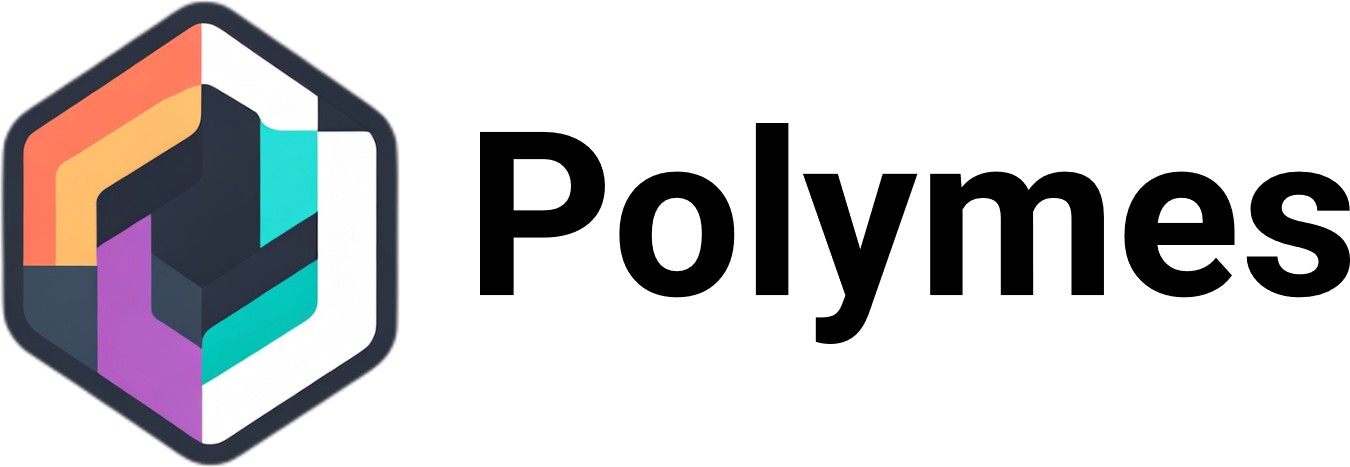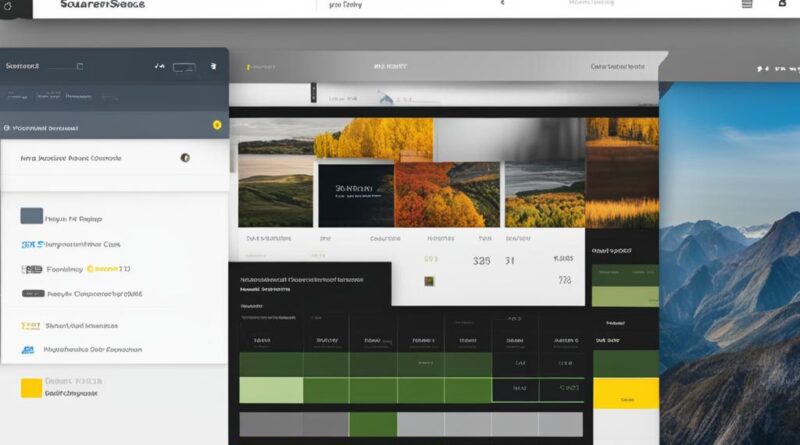Step-By-Step Guide: How to Change Font on Squarespace
To change the font on your Squarespace website, you can follow a simple step-by-step guide. By customizing the font styles, you can give your website a unique and appealing look. This guide will walk you through the process, providing all the necessary information and tips to make font changes on your Squarespace site seamlessly. Whether you want to change the font for headings, paragraphs, buttons, or navigation, this comprehensive guide has got you covered.
Key Takeaways:
- Changing font styles on Squarespace can help you create a unique and appealing website design.
- Squarespace offers font packs and manual customization options to change font elements on your site.
- Access the font customization options through the design tab in your Squarespace dashboard.
- For Squarespace 7.1, font customization options are centralized in the design tab for your theme.
- On Squarespace 7.0, font customization is done on a per-element basis for each page type.
Understanding Fonts on Squarespace
Fonts play a crucial role in the design of your Squarespace website, giving it a unique and visually appealing look. Squarespace offers font packs, pre-selected sets of fonts that style different elements of your site. These font packs are carefully curated by Squarespace designers to ensure a cohesive design. With Squarespace font customization options, you also have the flexibility to manually choose specific font options for headings, paragraphs, buttons, and more, allowing for a personalized touch to your website.
When it comes to choosing fonts on Squarespace, it’s important to understand the available options. The font packs offered by Squarespace provide a convenient way to select professionally designed font combinations that work well together. By using these font packs, you can achieve a harmonious and aesthetically pleasing design without the need for extensive font customization.
However, if you prefer more control over the font styles, Squarespace allows you to manually customize fonts. Through the font customization options, you can select different font families, adjust font sizes, choose bold or italic styles, and modify other attributes to create your desired typography. This level of customization ensures that your website’s fonts align with your brand and overall design aesthetic.
To summarize, Squarespace offers both font packs and manual font customization options. By understanding these font choices, you can make informed decisions about how to style the fonts on your Squarespace website, ultimately creating a visually appealing and cohesive design.
| Font Options | Description |
|---|---|
| Squarespace Font Packs | Pre-selected sets of fonts that style different elements of your site. |
| Manual Font Customization | Allows you to choose specific font options for headings, paragraphs, buttons, etc. |
| Font Families | Select different font families to achieve the desired typography. |
| Font Sizes | Adjust the size of the fonts to ensure readability and visual hierarchy. |
| Font Styles | Choose bold or italic styles to add emphasis and variation to your text. |
| Other Font Attributes | Modify additional attributes such as line spacing, letter spacing, and more. |
Accessing the Font Customization Options
In order to change the font styles on your Squarespace website, you’ll need to access the font customization options through the design tab in your Squarespace dashboard. This is where you can make all the necessary changes to the font settings of your site in a user-friendly interface.
Once you’re logged into your Squarespace account, navigate to the design tab. Here, you’ll find a variety of customization options for your website’s design, including fonts. Click on the font settings to explore the available options and make changes to the font styles.
By accessing the font customization options, you have the flexibility to change the font pack that is applied to your entire site or manually customize individual font elements. Whether you want to change the font for headings, paragraphs, buttons, or navigation, the design tab is where you can start making font changes on Squarespace.
Take your time to explore the different fonts and settings to find the perfect combination that aligns with your website’s aesthetic and branding. The font customization options on Squarespace allow you to create a unique and visually appealing design that suits your needs.
Example Table: Custom Font Styles
| Element | Current Font | New Font |
|---|---|---|
| Headings | Arial | Roboto |
| Paragraphs | Helvetica | Lato |
| Buttons | Verdana | Open Sans |
| Navigation | Times New Roman | Montserrat |
Changing Fonts on Squarespace 7.1
In Squarespace 7.1, changing fonts is a breeze with the centralized font customization options available in the design tab. With this update, Squarespace has made it even easier to customize font styles across your entire website, ensuring consistency and a polished appearance. Whether you want to choose font packs or manually customize individual font elements, Squarespace 7.1 provides a user-friendly interface to make font changes effortlessly.
When accessing the font customization options in Squarespace 7.1, you’ll find a range of font packs to choose from. These font packs are carefully curated to work harmoniously together, saving you the time and effort of selecting individual fonts for each element. Alternatively, if you prefer a more hands-on approach, you can manually customize font elements using the global font styles section. This flexibility allows you to tailor the typography on your Squarespace 7.1 site to your exact specifications.
With Squarespace 7.1, you have complete control over font customization. You can easily change font weight, style, line height, spacing, and add transforms to create a unique typography style. Additionally, Squarespace supports web fonts from trusted sources like Google and Adobe, giving you a vast range of options to choose from. However, it’s worth noting that some font options may be limited due to changes made by Google and Adobe, so be sure to explore the available customization options to find the perfect fonts for your Squarespace 7.1 site.
| Key Features of Changing Fonts on Squarespace 7.1 |
|---|
| Centralized font customization options in the design tab |
| Choose from font packs or manually customize font elements |
| Complete control over font weight, style, spacing, and more |
| Support for web fonts from Google and Adobe |
With Squarespace 7.1, changing fonts on your website has never been easier. Whether you prefer the convenience of font packs or the creative freedom of manual customization, Squarespace provides a seamless solution to meet your font design needs. Explore the font customization options in Squarespace 7.1 and elevate the typography on your website to new heights.
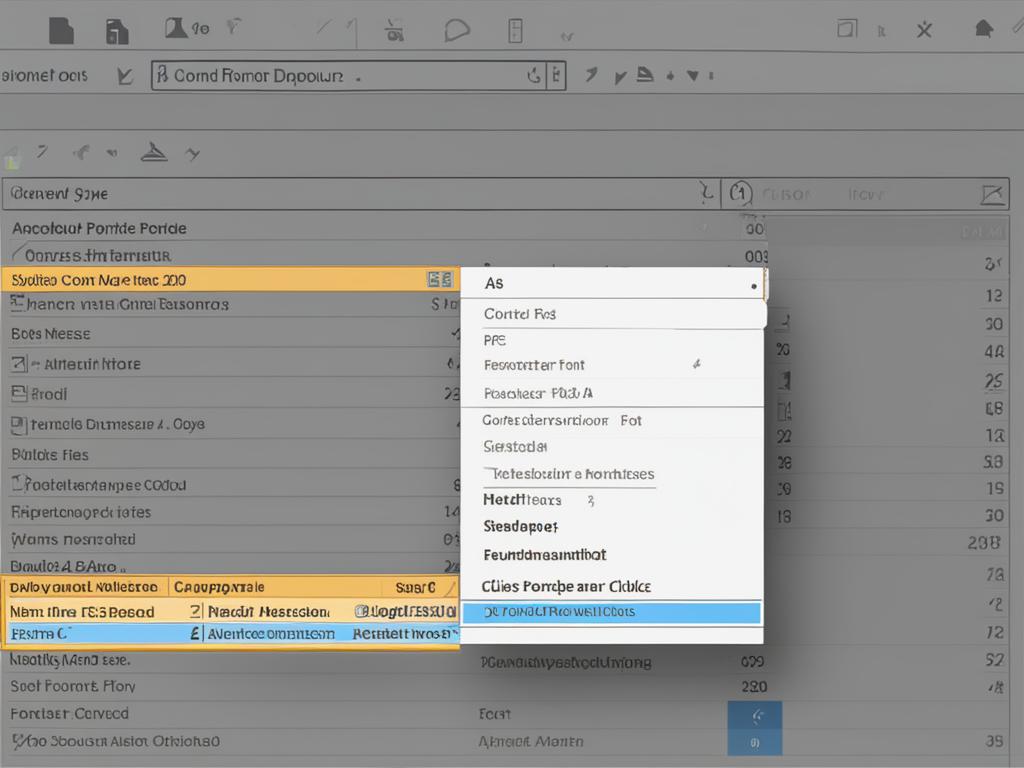
Customizing Fonts on Squarespace 7.1
When it comes to customizing fonts on Squarespace 7.1, you have a range of options at your disposal. Squarespace offers a comprehensive set of font customization features that allow you to fine-tune the typography on your website. From adjusting font weight and style to modifying line height and spacing, you can create a unique and visually appealing typography style that aligns with your brand identity.
One of the key advantages of Squarespace 7.1 is its support for web fonts from Google and Adobe. This means you have access to a vast library of fonts to choose from, ensuring that you can find the perfect typeface for your website. Whether you’re looking for a modern sans-serif or an elegant serif font, Squarespace 7.1 has you covered.
To start customizing fonts on Squarespace 7.1, navigate to the design tab in your Squarespace dashboard. Here, you’ll find the font customization options where you can make changes to the font styles for headings, paragraphs, buttons, and other elements. Take advantage of the various controls available, such as sliders and dropdown menus, to fine-tune the specific aspects of your chosen fonts.
Font Customization Options in Squarespace 7.1
When customizing fonts on Squarespace 7.1, you have the ability to:
- Choose from a wide variety of web fonts
- Adjust font weight, style, and size
- Modify line height and letter spacing
- Add text transforms like uppercase or lowercase
These options give you complete control over the appearance of your text, allowing you to create a typography style that truly stands out. However, keep in mind that font options may vary depending on the fonts provided by Google and Adobe. It’s always a good idea to preview and test your font choices to ensure they look optimal across different devices and screen sizes.
Table: Font Customization Options in Squarespace 7.1
| Customization Option | Description |
|---|---|
| Font Selection | Choose from a wide range of web fonts provided by Google and Adobe. |
| Weight, Style, and Size | Adjust the weight, style, and size of your selected fonts to achieve the desired look. |
| Line Height and Letter Spacing | Modify the spacing between lines and letters for optimal readability and visual appeal. |
| Text Transforms | Add text transforms like uppercase or lowercase to create unique text effects. |
By leveraging the font customization options in Squarespace 7.1, you can create a visually stunning and engaging website that reflects your brand’s personality and style. Experiment with different font combinations and styles to find the perfect typography for your Squarespace site.
Changing Fonts on Squarespace 7.0
If you’re using Squarespace 7.0, font customization works differently compared to Squarespace 7.1. In Squarespace 7.0, you can change fonts on a per-element basis for each page type. This means you have to change the font for each specific element individually. However, the process is well-established and widely known among Squarespace users. You can still choose from a variety of font options and customize font styles for headings, paragraphs, buttons, and other elements.
To start changing fonts on Squarespace 7.0, navigate to the specific page where you want to make the font changes. From there, you can access the font customization options for that particular page. Squarespace provides an intuitive interface that allows you to select the font you want and apply it to the desired elements. Whether it’s the main heading, subheadings, or body text, you have the flexibility to choose the font that best suits your design preferences.
It’s worth mentioning that while Squarespace 7.0 allows you to customize fonts on a per-element basis, it’s important to maintain consistency across your website. Make sure to choose fonts that complement each other and create a cohesive visual experience for your visitors. Consistency in font styles and sizes contributes to a professional and polished look for your Squarespace 7.0 site.
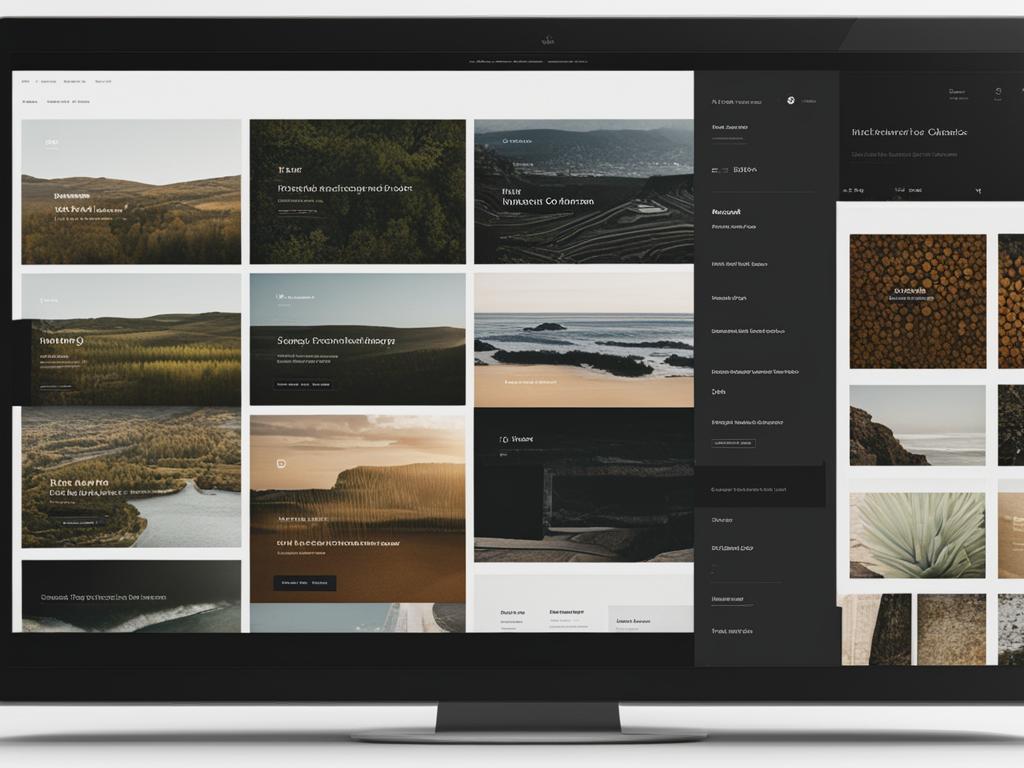
Table: Font Customization Options on Squarespace 7.0
| Element | Font Customization Options |
|---|---|
| Headings | Choose from a variety of font options and customize styles such as font size, weight, and style (e.g., bold, italic). |
| Paragraphs | Set the font style, size, line height, and spacing for paragraphs to ensure readability and visual appeal. |
| Buttons | Select a font style and customize the appearance of buttons to match the overall design of your website. |
| Navigation | Choose a font style for your navigation elements, such as the main menu and sub-menu items, to enhance the overall user experience. |
Customizing Color Themes on Squarespace
In addition to changing fonts, you can also customize the color themes on your Squarespace site. Squarespace offers a variety of options to help you create a visually appealing and cohesive design by customizing the color palette of your website. Whether you want to select from pre-configured designer palettes, generate colors from images, or manually choose and customize colors, Squarespace has the tools to make it happen.
To customize your color themes, start by navigating to the design tab in your Squarespace dashboard. From there, you can access the color customization options and begin creating your desired color palette. Squarespace provides intuitive controls that allow you to adjust colors for various elements across your site, such as backgrounds, text, buttons, and more.
By customizing the color themes on your Squarespace site, you can create a unique visual identity that aligns with your brand and enhances the overall user experience. A well-designed color palette can evoke specific emotions, draw attention to important elements, and create a sense of cohesion throughout your website. Take the time to explore Squarespace’s color customization options and unleash your creativity to make your website truly stand out.
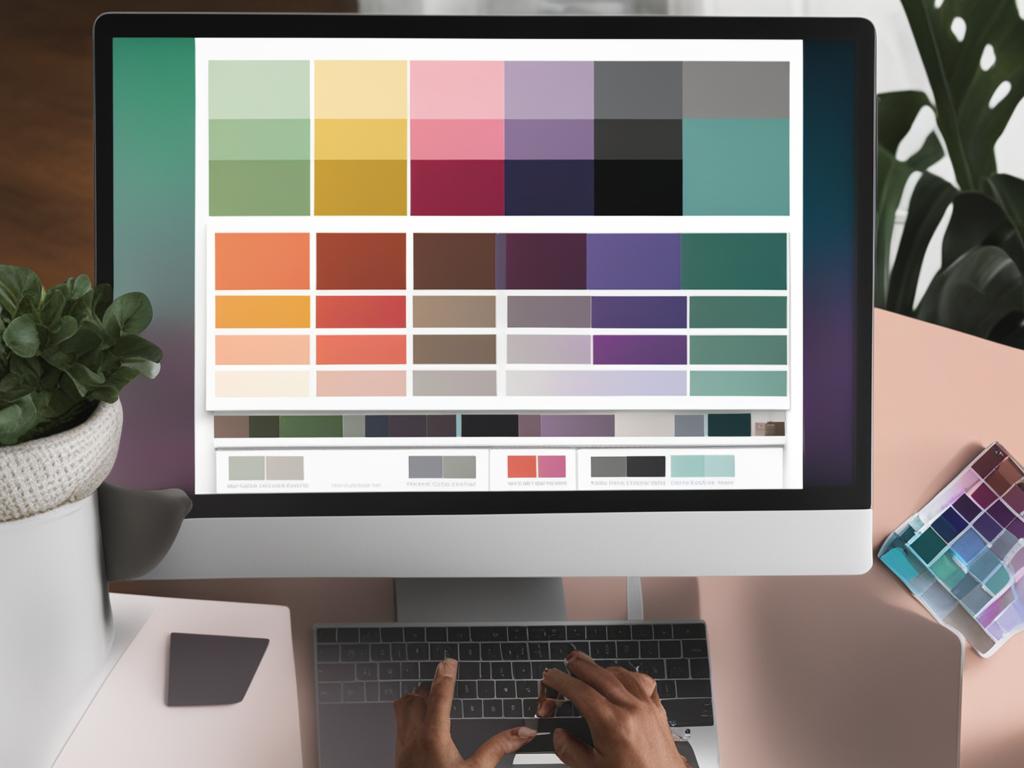
Example Color Palette Table
| Element | Color |
|---|---|
| Background | #ffffff |
| Text | #333333 |
| Headings | #0066cc |
| Buttons | #ff6600 |
Customizing Fonts within Color Themes
When it comes to creating a visually appealing and harmonious design on your Squarespace site, customizing fonts within color themes is essential. By coordinating fonts and colors, you can enhance the overall aesthetics and create a cohesive user experience. Squarespace offers font customization options that allow you to customize font styles for headings, paragraphs, buttons, and other elements within the selected color theme.
By selecting fonts that complement the colors in your chosen theme, you can create a sense of visual harmony. For example, if you have a modern and sleek color palette, choosing a clean and minimalist font style will help maintain the overall design aesthetic. On the other hand, if your color theme is vibrant and energetic, opting for bold and lively font styles can reinforce the theme’s visual impact.
When customizing fonts within color themes, consider the readability and legibility of your chosen font styles. Ensure that the font size, weight, and spacing align with the overall user experience you want to create. Additionally, pay attention to the contrast between the font color and the background color to ensure optimal visibility.
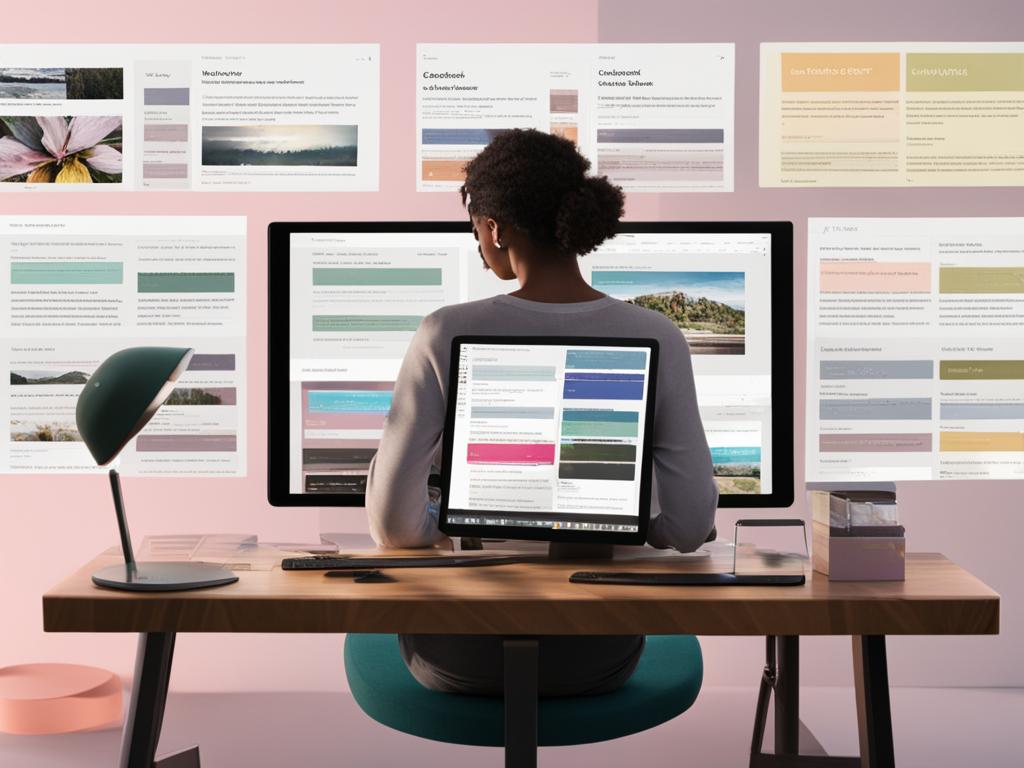
Font Customization Examples
| Color Theme | Font Style |
|---|---|
| Minimalist | Roboto Thin for headings, Open Sans Light for paragraphs |
| Elegant | Playfair Display for headings, Lora Regular for paragraphs |
| Vibrant | Poppins Bold for headings, Montserrat Regular for paragraphs |
By customizing fonts within color themes on Squarespace, you can elevate the typography and overall design of your website. Experiment with different font styles and color combinations to find the perfect balance that resonates with your brand and engages your audience.
Conclusion
To change the font on your Squarespace website, follow our step-by-step guide. By customizing font styles, you can give your site a unique look and feel. Squarespace offers font packs and manual customization options to suit your preferences.
Accessing font customization options is easy; simply navigate to the design tab in your Squarespace dashboard. Whether you’re on Squarespace 7.1 or 7.0, you can make font changes effortlessly.
Remember to consider how your font choices fit within your site’s overall design and color themes. By coordinating fonts and colors, you can create a visually appealing and harmonious user experience.
FAQ
How can I change the font on my Squarespace website?
To change the font on your Squarespace website, you can follow a simple step-by-step guide. By customizing the font styles, you can give your website a unique and appealing look.
What are font packs on Squarespace?
Font packs on Squarespace are pre-selected sets of fonts that style different elements of your site. These font packs are designed by Squarespace to ensure a cohesive design.
Can I customize fonts manually on Squarespace?
Yes, Squarespace allows you to manually customize fonts by choosing specific font options for headings, paragraphs, buttons, and more.
Where can I access the font customization options on Squarespace?
To access the font customization options on Squarespace, you need to navigate to the design tab in your Squarespace dashboard.
How does font customization work on Squarespace 7.1?
In Squarespace 7.1, font customization options have been centralized in the design tab for your theme. You can choose font packs or manually customize font elements using the global font styles section.
What font customization options are available on Squarespace 7.1?
When customizing fonts on Squarespace 7.1, you have complete control over your design. You can change font weight, style, line height, spacing, and even add transforms.
How does font customization work on Squarespace 7.0?
In Squarespace 7.0, font customization works on a per-element basis for each page type. This means you have to change the font for each specific element individually.
Can I customize the color themes on my Squarespace site?
Yes, Squarespace allows you to customize the color themes on your site. You can choose pre-configured color palettes or manually select and customize colors.
How should I coordinate fonts and colors on Squarespace?
When customizing fonts on Squarespace, it’s important to consider how they fit within the overall color themes of your site. The fonts and colors should complement each other to enhance the overall aesthetics of your Squarespace site.